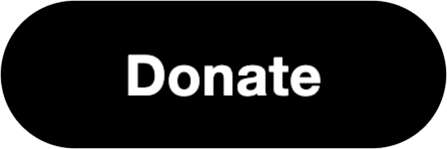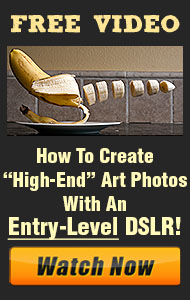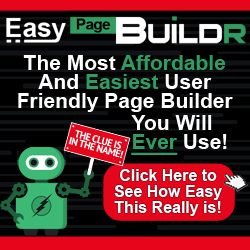Natural light is one of the most accessible and versatile tools in a photographer’s arsenal. When used skillfully, it can create stunning, mood-rich images—no studio lights or flashes required. Mastering natural light means learning to work with what’s already around you and adapting your approach based on the light’s qualities.
1. Understanding the Types of Natural Light
Natural light changes throughout the day and under different weather conditions. Each type brings its own character:
-
Golden Hour: The hour after sunrise and before sunset offers soft, warm light ideal for portraits, landscapes, and dramatic scenes.
-
Blue Hour: Just before sunrise or after sunset, the light is cool and diffused, perfect for moody atmospheres or cityscapes.
-
Midday Sun: Harsh and direct, but usable with the right approach—look for open shade or use reflectors to soften shadows.
-
Overcast Skies: The clouds act as a giant diffuser, providing even lighting with minimal shadows—great for portraits and product shots.
2. Positioning Your Subject
Where your subject is placed in relation to the light source can make or break a shot:
-
Front Lighting: Illuminates the subject fully—safe and reliable, but sometimes flat.
-
Side Lighting: Adds depth, texture, and contrast to your subject.
-
Backlighting: Creates silhouettes or halo effects—especially beautiful during golden hour.
Move around your subject and observe how different angles change the mood and feel of the image.
3. Using Reflectors and Natural Modifiers
Even without artificial gear, you can manipulate natural light:
-
Reflectors: Bounce sunlight onto your subject to reduce shadows or brighten faces.
-
Windows and Doorways: Create soft directional light for indoor shoots.
-
Walls and Pavement: Light bouncing off surfaces can serve as fill light.
4. Dialing in Your Camera Settings
-
Use Spot Metering: Helps expose your subject correctly in tricky lighting.
-
Adjust White Balance: Customize based on the type of light (sunlight, shade, cloudy).
-
Mind the ISO: Keep it low for bright conditions; raise it slightly in low light to avoid underexposure.
By observing and adapting to available light, you’ll discover just how expressive and powerful natural light photography can be.
 The Canon PowerShot G7 X Mark II is a compact camera aimed at enthusiasts and casual photographers who want DSLR-like performance in a portable package. It’s especially popular among vloggers and travelers for its versatile features and excellent image quality.
The Canon PowerShot G7 X Mark II is a compact camera aimed at enthusiasts and casual photographers who want DSLR-like performance in a portable package. It’s especially popular among vloggers and travelers for its versatile features and excellent image quality.